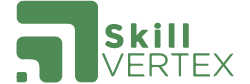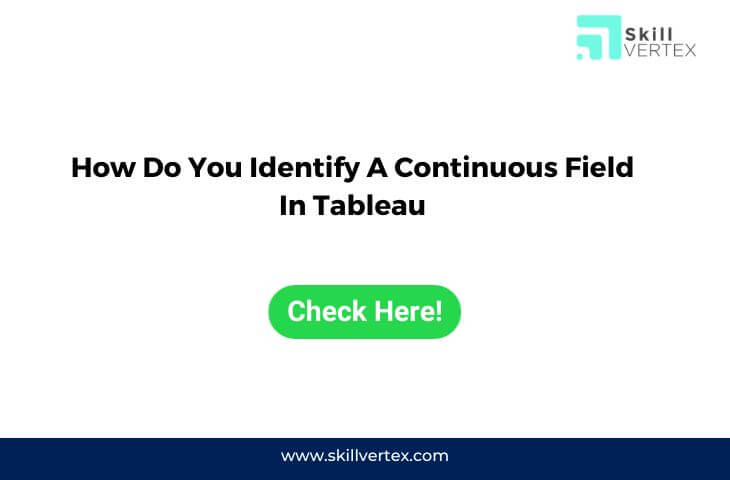- Dimensions: Dimensions in Tableau are typically categorical or qualitative data, such as strings (text), date-time, geographical data, or any field that represents distinct categories or groups. When you drag a dimension field onto the view, it’s generally represented as blue in the Data pane, indicating that it’s discrete by default. You can also convert a dimension to continuous if needed.
- Measures: Measures in Tableau are typically numerical data that can be aggregated, such as sales figures, quantities, or any field with numeric values. When you drag a measure field onto the view, it’s generally represented as green in the Data pane, indicating that it’s continuous by default. You can also convert a measure to discrete if needed.
The color distinction between blue (discrete) and green (continuous) fields in the Data pane is a useful visual cue for Tableau users to quickly identify the field type. However, it’s important to note that you can change the default aggregation method or field type for dimensions and measures to suit your specific data analysis needs. Tableau provides options to customize how these fields are treated in your visualizations.
To change the field type or aggregation method of a field:
- Right-click on the field in the Data pane.
- Choose the “Convert to Discrete” or “Convert to Continuous” option as needed.
- You can also change aggregation methods for measures by right-clicking and selecting “Measure” > “Aggregation.”
This flexibility allows you to control how Tableau interprets and displays your data, ensuring that it matches your analytical requirements.
Hello, I’m Hridhya Manoj. I’m passionate about technology and its ever-evolving landscape. With a deep love for writing and a curious mind, I enjoy translating complex concepts into understandable, engaging content. Let’s explore the world of tech together